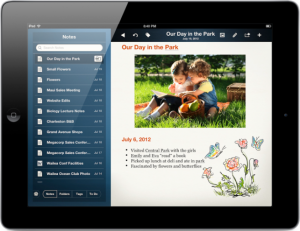Projectbook is a new note-taking and task management application for the iPad from Theory.io.
I’ve been using the iPad offering since its recent release and, with each feature I evaluate, I keep finding myself drawing comparisons to Evernote. This isn’t surprising given the nature of the app. However, since Evernote is a mature application with a robust developer community while Projectbook is a newly-released app from a small (though yet highly qualified) development shop, it really isn’t a fair comparison.
But I won’t let that stop me…
First off, for those just looking for a simple note taking app or to-do list manager, take heed: Projectbook is probably not for you. For everyone else, be prepared for a bit of a learning curve in order to wrap your head around the full power of this app. Evernote seems more approachable in this regard; it’s a powerful app, but almost anyone can get started storing simple notes and other bits of info and then work their way into more advanced workflows.
That said, getting started with Projectbook is easy enough. The first time you open the app you’re taken through a slideshow that outlines the major features. After that, you simply tap the plus (+) button to create a new note or to-do item. When you create a note, its name is chosen for you based on the first line in your note. That seems logical, but it can be frustrating if you’d rather have these two things be different. In contrast, Evernote provides a title that’s independent of the note’s content, which I prefer.
Sitting above the onscreen keyboard, a row of special keys contains buttons for indenting, making bulleted or numbered lists, to-do items and—most welcome—arrow keys for moving the cursor. If you use a Bluetooth keyboard then this row of special keys stays locked at the bottom of the screen. It partially obscures the buttons at the bottom of the screen but they’re still tappable if you aim carefully.
As you’re typing, you’ll notice that some of your words appear underlined. These are keywords that the app indexes in real-time using a natural language processing algorithm. That sounds so nerdy, but it’s really awesome. Tapping on a keyword brings up a list of other notes that contain that same keyword, including those found in PDFs and Word documents (more about that later). You can also choose to view similar notes which, again, uses the app’s language processing engine to group those for you.
I found that Projectbook’s automated keyword indexing works very well and it has become my second-favorite feature of the app. With Evernote, I find myself using only a handful of folders and tags, and relying on that app’s excellent Search feature to locate notes of interest. I work similarly in Projectbook, plus I’ll often save one or more keywords as a “smart folder” which then makes it easy to locate those related notes and to-do items.
My favorite Projectbook feature is one I’ve longed for in Evernote for ages—the ability to include sketches in my notes. You can draw or write with your finger or stylus in a variety of colors and pen styles. A handy “zoom window” is available for finer detailed work. For some reason, drawing seems to be confined to notes. I’d find it very handy if I could also draw on top of imported PDFs or Word documents.
Both Evernote and Projectbook let you include images in your notes. These can be copied from other sources or brought in via your photo library, but Projectbook’s image handling is more flexible; images exist in their own layer where they can be moved, resized, and re-ordered without interfering with the text.
Both apps also let you create folders in which to file your notes as well as tags with which to categorise them. (For the Getting Things Done crowd, a set of GTD-focused tags are setup automatically.) A window pane appears on the left side of Projectbook’s screen which provides views of your notes, folders, tags and to-do items by name. It takes up about one-third of the screen in landscape view, which is comparable to Evernote’s approach. However, in portrait mode, Projectbook collapses it to a narrow ribbon, which I think is a nice feature. Evernote provides a thumbnail view of your notes, which I find very useful, so I’d like to see Projectbook incorporate a similar feature as well.
Projectbook clearly beats Evernote in its task management features by letting you manage to-do items in your projects. You can create to-do items from scratch, but it’s more fun to let the language processing engine do it for you. For example, if you type “call Fred next Friday” into a note and then tap the Make To-Do button, when you switch to the to-do pane, you’ll find a related task scheduled for that day. If you create standalone to-do items, you also have the option of attaching a new or existing note to it. Marking a linked to-do item as complete also checks it off in its associated note, and vice versa.
As mentioned earlier, you can create tags to categorise your notes and tasks and you can also assign tasks to people, which seems to be just a special type of tag. However you can link your “people” tags to entries in your Contacts, which then lets you email tasks to the people you’ve assigned to them. And, as you might have guessed, you can also filter your to-do list by the person assigned.
Tasks can be assigned due dates using either a calendar widget or by using “fuzzy” dates, such as “+1 day,” “+1 week,” and so forth. You also have the option of setting tasks to repeat, setting reminders, and posting them in the Calendar app.
Another way to create notes and to-do items is by emailing them to Projectbook. Unlike Evernote, which gives every user a special evernote.com email address for this purpose, Projectbook requires that you create your own IMAP account, such as a free Gmail account, for dedicated use by the app. While an easy task for early adopter types, less technically inclined users may find this requirement too challenging and then end up never using this function. Once this has been configured, incorporating items via email requires that you check your email from the app’s Action button. I would find it useful if I could configure the app to check my email account automatically.
Emails prefaced with “TD:” in the subject line are supposed to appear in your project as to-do items but I had trouble getting this to work. PDF or Microsoft Word document attachments are incorporated in readable form while JPG images are brought in as notes with the image embedded within. Text in PDFs and Word docs are fully searchable within the app, but text within images is not. Evernote’s ability to perform OCR (optical character recognition) on graphic images and then make that text searchable is a feature that I’d love to see added to Projectbook.
You can also import items into Projectbook via Instapaper, Pocket, and Dropbox and you also have the ability to send items out of Projectbook, such as emailing your current task list, for example.
If you’re taking meeting notes, and you’d like an audio record of the meeting, Projectbook, like Evernote, can handle that too. However, Projectbook does Evernote one better by also syncing up your notes with the recording, placing little speaker icons throughout the text. Tapping on an icon will playback the audio from that point in your notes.
Anyone who’s gotten burned by Evernote failing to save an hour’s worth of meeting notes will appreciate that Projectbook saves your work automatically. And there’s no saving to the cloud either; all data is saved directly on your iPad, so it’s available whether or not you’ve got a network connection. (When the Mac and iPhone versions of Pocketbook come out later this year, your data should be able to sync among all your devices.)
This is welcome because it eliminates the need to pay annual fees to have your data available locally (as is required with Evernote). However, Evernote’s cloud-based approach does have its advantages. For example, having your data stored on Evernote’s servers means that information emailed to your Evernote account appears in your notebooks without any intervention on your part. Similarly, Evernote’s API (application programming interface) allows other apps to push content directly into your Evernote-hosted notebooks. Plus, Evernote’s Web interface is very handy when you don’t have your usual devices available. Hopefully, with a little maturity, Projectbook will add similar capabilities.
So, despite Projectbook’s unique features, if this were a real showdown, Evernote would still win. Evernote is a mature product with an ecosystem of apps that support it, while Projectbook is a new app that’s still a little rough around the edges. That’s not unexpected in a version 1.0 product, so I’m inclined to give the developer a pass on these shortcomings in anticipation of them getting ironed out in future versions. Additionally, Evernote is available on a variety of devices and platforms while Projectbook is currently available only for the iPad, which limits its usefulness. However, as I mentioned, versions of Projectbook for both the iPhone and the Mac are promised for a fall release, which should greatly enhance the app’s value and help it give Evernote some much needed competition.