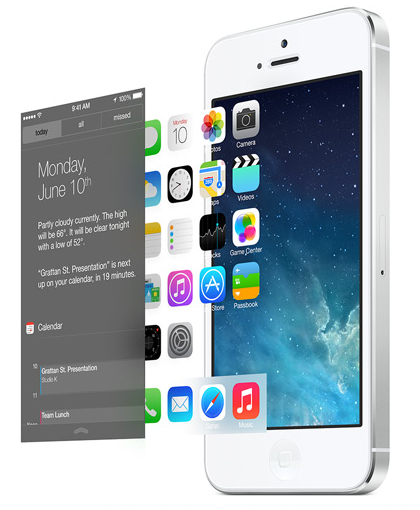According to new poll conducted on MacWorld, 64% of readers think that iOS 7 is great. However, there are some people who are not so keen.
Like many Apple mobile users, I pressed the big Upgrade button on Wednesday night this week to install Apple iOS 7. By the following evening, I’d had enough and was desperately seeking a way to turn back the clock and return to iOS 6. Here’s how to downgrade from iOS 7 to iOS 6.
To downgrade from iOS 7 to iOS 6 is actually ridiculously easy, under certain conditions at least. But why would you want to turn your back on all that translucent bright and shininess? In my case, and in two words, iPad 3.
Otherwise known by its formal title of Apple iPad with Retina display, the first Retina-class iPad was launched by Apple in March 2012, and based on my experience at least it does not run iOS at all well.
It runs, yes, but with a sticky interface punctuated by cheap Android-like judders and stutters instead of the usual Apple oil-on-glass slickness. I realise my expectations are ridiculously high – you may have an iPad 3 with iOS 7 and be entirely happy with it. I did, and I was not.
In fact, it’s made me realise that the graphics engine in the third-generation iPad is only just quick enough to run the highly optimised iOS 6 with sufficient speed that you barely see any micro-second hesitations.
I’ve seen iOS 7 running on the current iPad 4th-generation model, and there’s little complaint about its performance. So it seems there’s a very good reason Apple was keen to introduce the iPad 4 model with its faster Apple A6X chip and PowerVR SGX 554MP4 graphics processing unit, just six months after the iPad 3.
Where the iPad 3 is just fast enough to run Retina graphics, the iPad 4 has power to spare, and certainly sufficient to give iOS 7 its required swish.
Can I remove iOS 7 and install iOS 6?
In certain cases, yes you can officially remove iOS 7 and install iOS 6. For this relatively simple tast, you will need an iPhone or iPad that Apple will still authorise installing older iOS software. You also need a Mac or Windows PC with iTunes software, and the necessary Lightning or 30-pin cable for your device.
With credit to 9to5mac.com, I found JustaPenguin, a site that lists all Apple devices that run iOS software and importantly, their Apple Signing Status.
Contrary to what I and many have been led to believe, Apple does allow limited backgrades for some of its mobile hardware; typically to the latest version of the previous integer release.
In my case, I wanted to prepare a clean install without restoring old files and apps, preferring to do a manual rebuild of the iPad to the way I wanted it again. But you should also be able to restore your files and settings using previous setup. Just don’t forget to make a full backup in iTunes of your device first.
You can download the required .ipsw (iPhone/Pad/Pod software) file from JustaPenguin, or from numerous other sites.
Do take advantage of the security hashes though – it’s within the realms of possibility that taking an operating system file from a party other than Apple may not be secure, and the firmware may have been tampered with to introduct malware or backdoors. With the help of a MD5 or SHA1 security hash, you can check if a file has been tampered.
How to check integrity of iOS firmware
In Apple OS X, use the Terminal.app to verify that the file you’ve downloaded has not been corrupted by accident or design.
One such way is with SHA1 hash file. After you’ve downloaded the correct .ipsw file, run the following command:
/usr/bin/openssl sha1 path/to/file
You can type or paste just the ‘/usr/bin/openssl sha1’ part of the command, then drag-and-drop your .ipsw file to the Terminal window to complete the path to the file itself.
Compare the alphanumeric string you see with that published on trusted sites. I looked at a few sources in the hope that consensus would provide some integrity – for example The iPhoneWiki as well as my source download site of Icj.
How to install iOS 6 on an iOS 7 device
Satisified that you have an unadulterated genuine Apple firmware file, the rest is easy.
Plug your iPhone or iPad into your computer by its USB cable. Launch iTunes. Click on the device icon in top-right corner of iTunes.app window.
Hold down Option or Alt key, and click on the button labelled Restore iPhone…
An open file dialog window appears. Navigate to your downloaded .ipsw file, for example in the Downloads folder, and click Open.
Then let iTunes do the rest. You should have an iPad or iPhone restored to iOS 6 after a few tens of minutes.
(If you have Find my iPad or Find my iPhone activated, you will be asked to deactive this first.)
That’s it – after the install process you should have your iPhone or iPad back to its iOS version 6 shape.