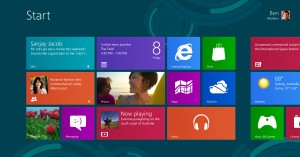 For me, one of the most awkward aspects of the Windows 8 Start screen (you know, the one with all the tiles) is file management.
For me, one of the most awkward aspects of the Windows 8 Start screen (you know, the one with all the tiles) is file management.
Specifically, if I want to browse or search my files (Word documents, PDFs, etc.), it’s not immediately clear how to do so. There’s no file manager to speak of, at least not amidst the tiles, so anyone accustomed to an earlier version of Windows might be left thinking, “Dude, where’s my data?”
As you may have learned, you can search for files the same way you can search for apps and settings: just start typing. Windows 8’s dynamic search option immediately displays and filters results as you type.
Just one problem: File searches don’t extend beyond what’s contained in your Libraries. So if you’ve migrated over some folders that exist outside Libraries or prefer to organize documents and such in a different way, your searches will be fruitless–and frustrating.
In that case, you’re better off using File Explorer, the file manager formerly known as Windows Explorer. With it you can conduct much more comprehensive searches and review a more detailed batch of results.
To access File Explorer from the Start screen, perform any of these three steps:
1. Type file, then click the File Explorer app.
2. Move your mouse to the lower-left corner of the screen, right-click, and then choose File Explorer from the pop-up menu.
3. Press Win-E (i.e. the Windows key and E key). This is without question the fastest way to get there.
By default, File Explorer points to Libraries, but you can make it search more broadly by clicking your desired drive or folder in the navigation pane at left, then typing your search parameters in the Search field.
If Windows 8’s standard search option works for you, by all means stick with it. But my preference is definitely a quick tap of Win-E for a more old-school file manager.





